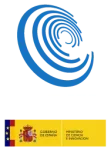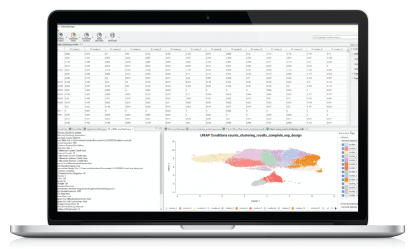OmicsBox/Blast2GO automatically reserves up to 80% of the available system memory (i.e. RAM), which is fine in most cases. However, sometimes and especially on Linux, this can lead to excessive swapping and will slow down Blast2GO. Follow this guide to manually change the maximum amount of memory Blast2GO will be allowed to use.
Add the -Xmx parameter followed by the desired amount to the Blast2GO configuration file (Blast2GO.ini):
(...) -XX:+UseConcMarkSweepGC -XX:+DisableExplicitGC -XX:SoftRefLRUPolicyMSPerMB=5
-Xmx2000m- Use at least 1000M.
- Do not assign more RAM than your computer has.
- Only change this value if you know what you are doing and if it is necessary.
- Any change to the Blast2GO.ini only takes effect after restarting Blast2GO!
Examples:
- Xmx1000m -> 1000 Megabyte
- Xmx1g -> 1 Gigabyte
- Xmx6g -> 6 Gigabyte
On Ubuntu Linux, you may also consider lowering vm.swappiness to 1, read this tutorial for more information.
Where to find Blast2GO.ini:
 |
Locate your Blast2GO.ini (default: C:\Program Files\Blast2GO\Blast2GO.ini) and open it with administrator rights in order to be able to save it after modifying.
|
 |
Locate your Blast2GO.ini (default: /home/user/Blast2GO/Blast2GO.ini) and open it with your favourite text-editor. |
 |
Go to the place where you installed Blast2GO (e.g. Applications/Blast2GO). Right click on the Blast2GO app, in the menu select Show package content. This will show you the files inside the app. Now go to Contents/MacOS/launcher/, inside the app. There you will find the Blast2GO.ini file which you can open in your favourite editor. (The default absolute path for the ini file is /Applications/Blast2GO/Blast2GO.app/Contents/MacOS/launcher/Blast2GO.ini ). |
From OmicsBox 1.0 it is possible to change the temp folder with the Graphical User Interface. Please see the user manual.