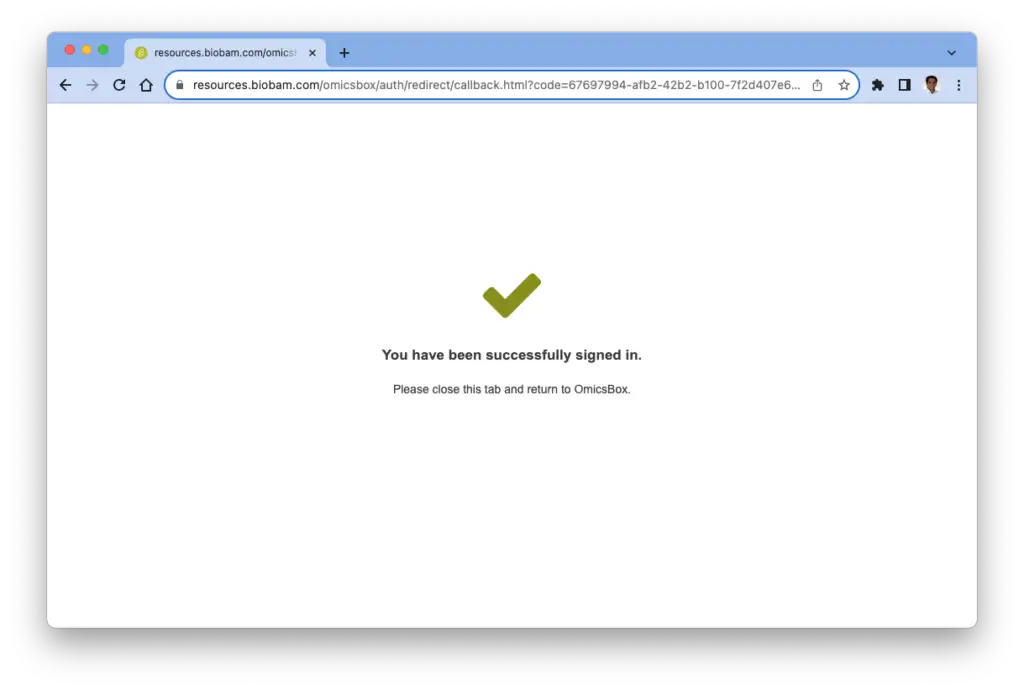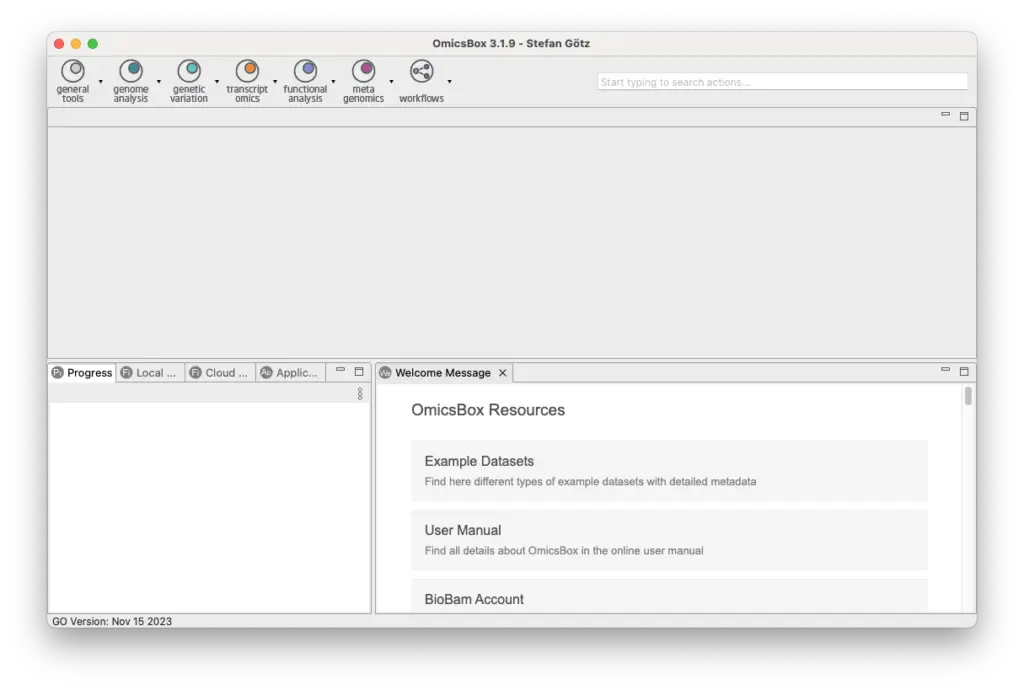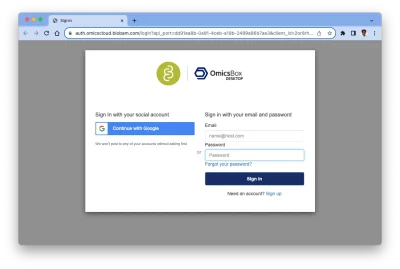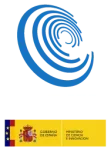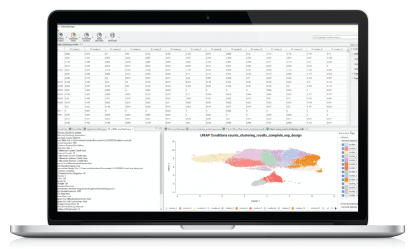In this article, you will find simple and quick instructions to create your OmicsBox account. Please follow each step of the process and in case any doubt or error may arise, email our support team at support@omicsbox.com.
How to Sign-Up in OmicsBox:
Step 1: Start Up OmicsBox to activate the software
Introduce the Subscription Key you received in your email inbox

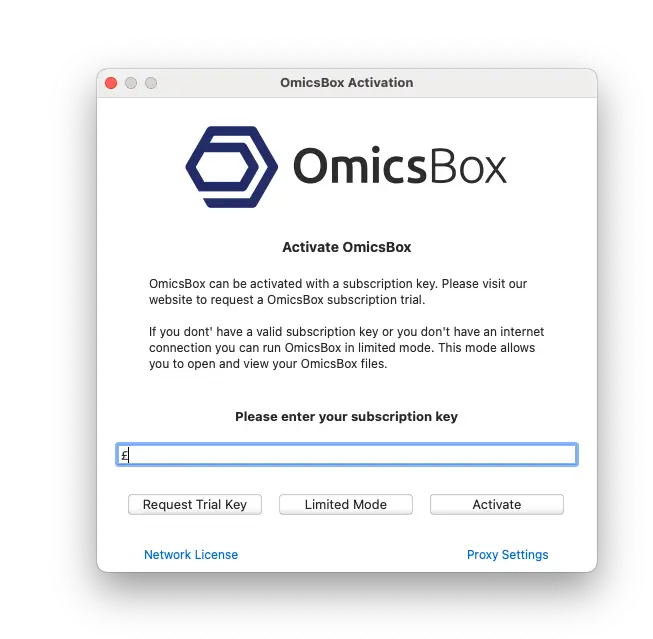
Step 2: OmicsBox Activation.
Restart OmicsBox to apply the new configuration.
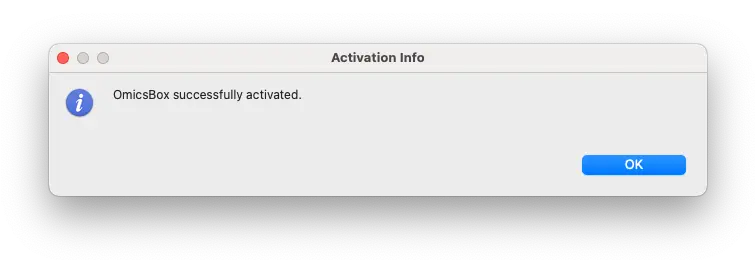
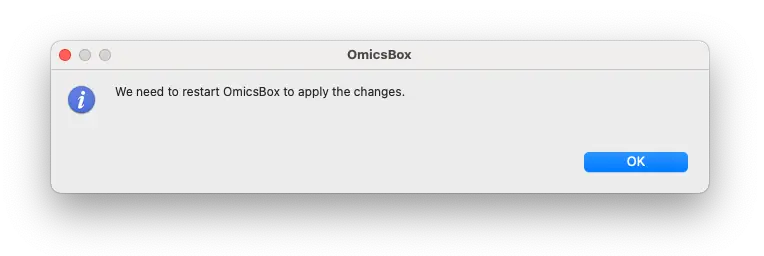
Step 3: OmicsBox restarts.
Wait for the redirection to log in via the browser window.

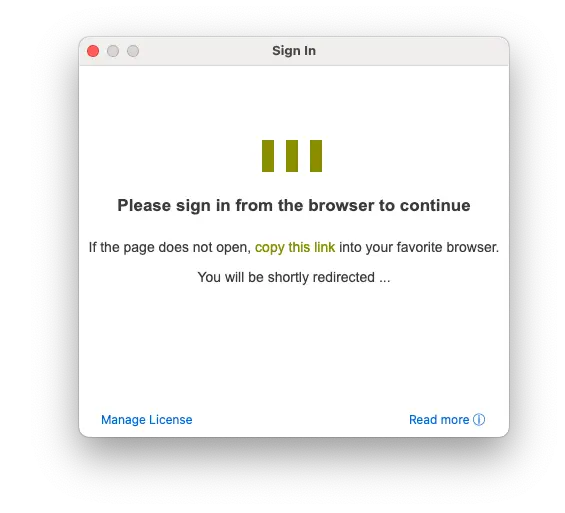
Step 4: Sing Up.
If you don’t have a BioBam Account, Click on Sing Up.
To create a new account, provide your name, email address, and password.
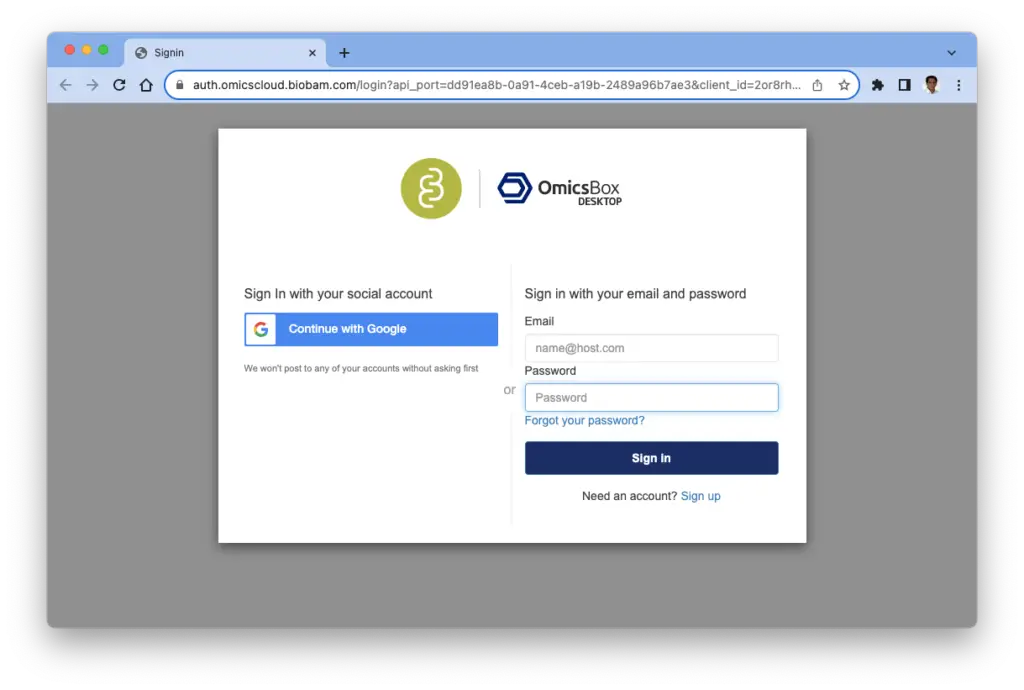
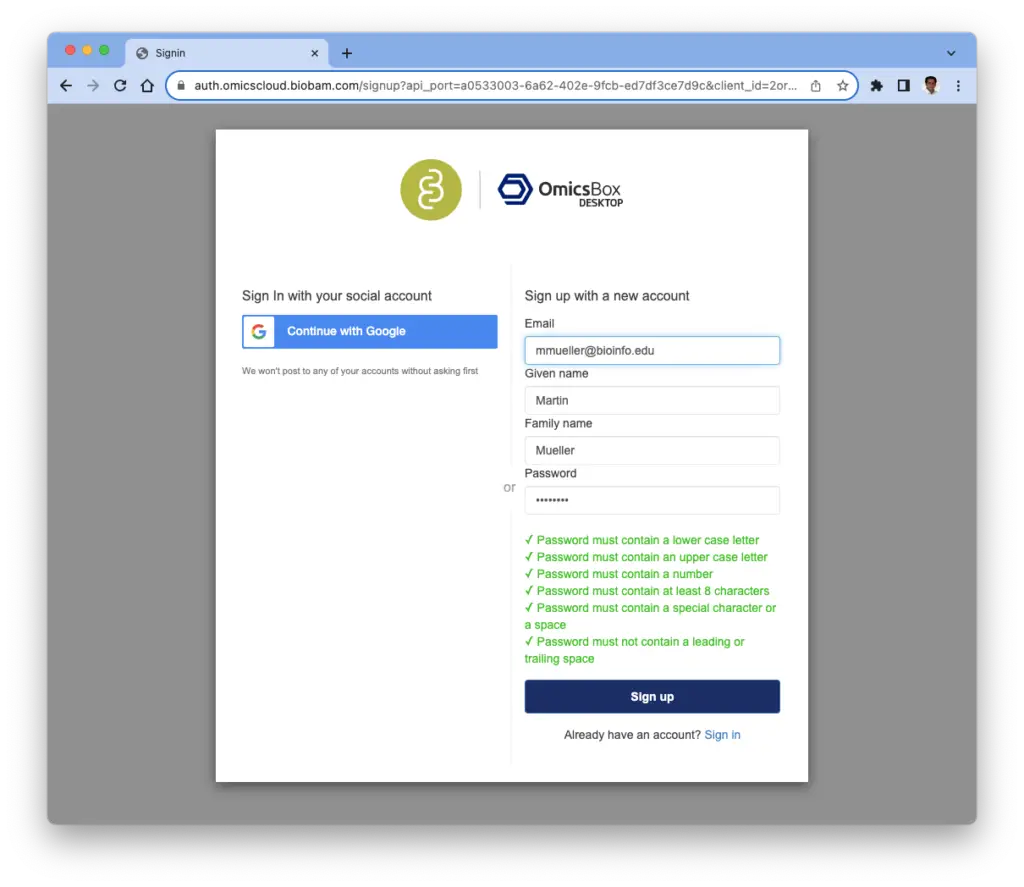
Step 5: Account Confirmation
You’ll receive an email with a verification code. Please copy the code and paste it into the browser form. Click on Confirm Account.
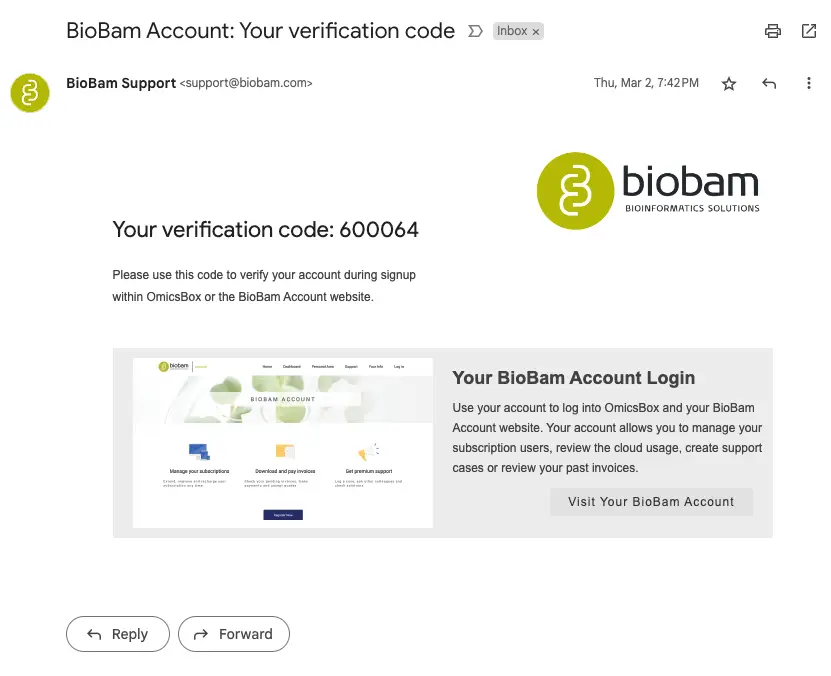
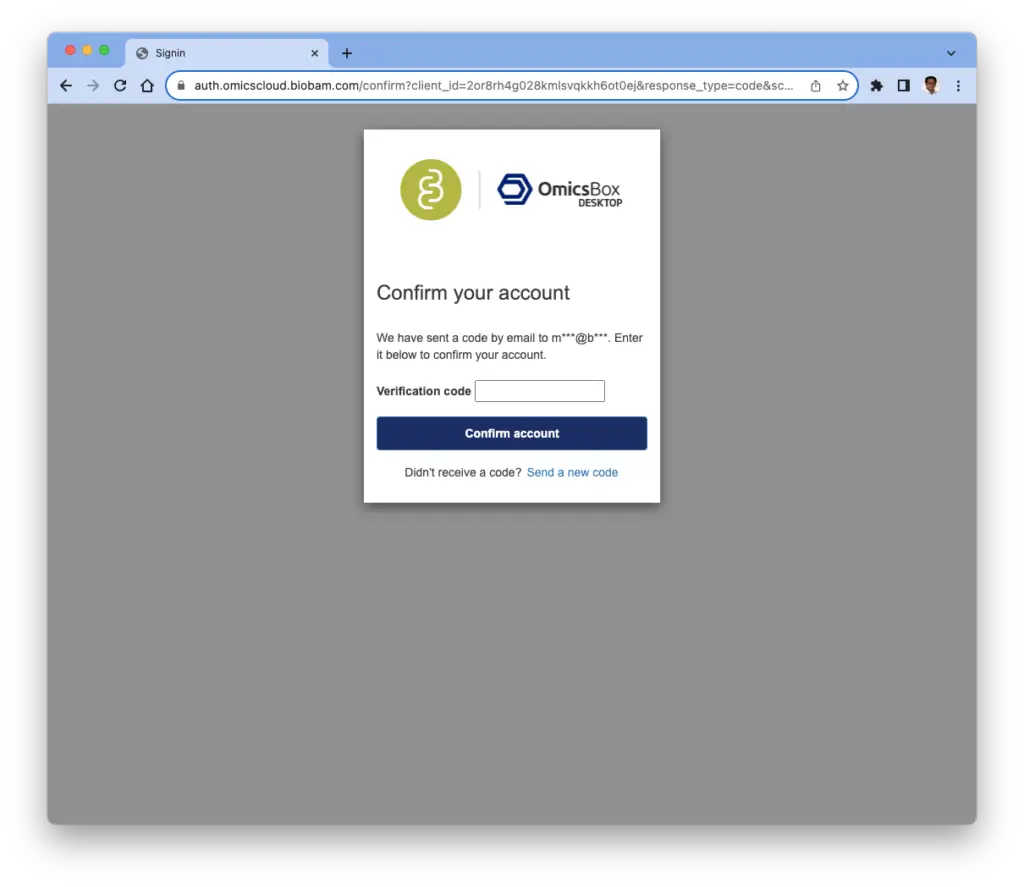
Step 6: Account Verification.
With your account successfully verified, you can now enjoy OmicsBox!
Your OmicsBox Subscription and Installation are now associated with your personal BioBam Account.