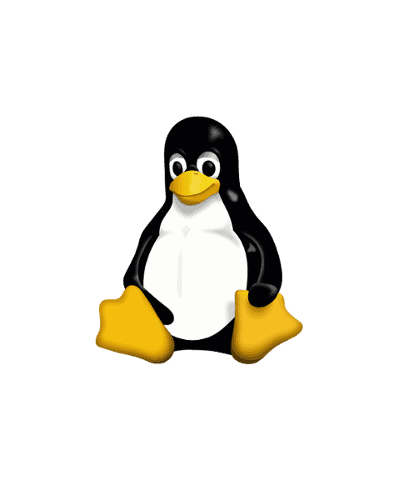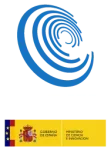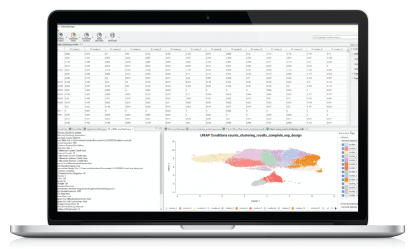This article describes how you can get OmicsBox installed in a central computer where multiple users have access and what you need to configure so that it doesn’t ask for the License key for every new user and the updates are performed centrally.
0.0. You need a Unix user group that common to all the users that will execute OmicsBox. If there is none, create one and add each user to the group. Consider there is a group named domain^users and all the users that will run OmicsBox are associated with this group.
0.1. Install OmicsBox as root. It will install by default into the folder /opt/OmicsBox.
1. Now let’s set the correct permissions on /opt/OmicsBox with the command:
sudo chgrp -R domain^users /opt/OmicsBox sudo chmod -R g+w /opt/OmicsBox
2. Make the directory and all directories below it “set GID”, so that all new files and directories created under /opt/OmicsBox are owned by the domain^users group:
sudo find /opt/OmicsBox -type d -exec chmod 2775 {} \;
3. Find all files in /opt/OmicsBox and add read and write permission for owner and group:
sudo find /opt/OmicsBox -type f -exec chmod ug+rw {} \;
Make sure all users log out before running OmicsBox again to apply the group, otherwise they will still create files with their own groups.
Also, make sure the default system umask is set to 0002. If not, you can create a pre-launch with the line “umask 0002” before executing OmicsBox.